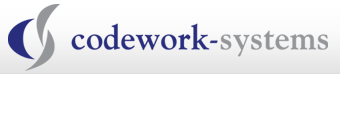Netop Education Software Now Supports Windows 7
CHICAGO – Dec. 16, 2009 – Today Netop launched new versions of its best-selling classroom management software tools with support for the new Microsoft Windows 7 operating system. Schools can now download updates to Netop School6 and Netop Vision6 classroom management software here.
“At Netop, our commitment is to ensuring that all schools have access to powerful tools for teaching with technology,” said Kurt Bager, CEO, Netop. “We updated our core education software to be compatible with Windows 7 quickly so that schools can continue to use our classroom management software and make the most of their technology investment, no matter which Windows operating system they choose.”
Netop School6 is the premier classroom management solution. Designed for educators who teach in networked classrooms or computer labs, Netop School6 incorporates tools for preparation, instruction and evaluation in one complete solution. Teachers use Netop School6 to share their computer screen with the class, supervise student computer work, lend a hand when needed, control application and Internet use, distribute and collect documents, create tests and evaluate student progress.
Netop Vision6 is the most popular classroom management software, proven to improve student achievement. Vision6 gives teachers complete control over classroom computers from an easy-to-use console that shows each student computer screen. Educators use Vision6 to monitor student progress, provide on-screen demonstrations and guide student learning on computers.
The update to Vision6 now includes Surf-Lock, App-Control and Pointer. All schools currently using the classroom management software will receive these additional products, formerly sold separately. This all-inclusive version of Vision6 gives teachers the ability to control Internet access with a single click, only allow access to approved Web sites, monitor and control application access and use Pointer to annotate presentations.
These upgrades are free to customers with valid Netop upgrade insurance policies or can be purchased. For more information, visit http://www.netop.com.
About Netop Solutions A/S Netop develops and sells software solutions that enable swift, secure and seamless transfer of video, screens, sounds and data between two or more computers over the Internet. The company has three business areas: Administration, Education and Communication.
Netop’s unique and cost-saving Administration solutions make life easier for IT professionals with Remote Control and IT Asset Management. With the market-leading solutions for Education classroom management and corporate e-learning, Netop helps students and teachers to achieve optimum results through virtual education. Netop Communication solutions, including unified communications, let customers, partners and colleagues meet easily and safely in the virtual space via video conferencing, instant messaging, voice and file sharing over the Internet.
Netop employs 152 people and has subsidiaries in the United States, Great Britain, China, Romania and Switzerland. The company sells its solutions to public and private clients in more than 80 countries. Netop Solutions A/S shares are listed on the Copenhagen Stock Exchange OMX. In 2008, Netop Solutions had a total revenue of DKK 92.1m. Read more at: www.netop.com.
Migrating to Windows 7? Get Started Here
The early reviews are in, and it looks as if users who have made the move to Microsoft’s new Windows 7 are giving the operating system high marks.
In one survey conducted recently by Technologizer, more than 550 early adopters were asked to rate their overall satisfaction with the OS. Of all new Windows 7 users, 70% said that they were “extremely satisfied” and another 24 percent said they were “somewhat satisfied” with the operating system.
Reviews of the platform have tended to highlight the following capabilities:
- Productivity features like Libraries and Federated Search accelerate housekeeping and other routine tasks so users can focus on contributing real value.
- Security enhancements such as BitLocker and AppLocker isolate and protect critical information and system assets from theft, loss, and corruption.
- Connectivity improvements such as DirectAccess and BranchCache deliver on Microsoft’s promise of secure, trouble-free access across the LAN and beyond.
For enterprises that were put off by the instabilities and compatibility woes that dogged Windows Vista, the predecessor to Windows 7, the time to migrate may be at hand.
That said, migrating to Windows 7 can be a daunting task. Use this Tech Brief as your guide to getting started. For a deeper dive, follow the link at the end of the article.
Seven steps to Windows 7
Having a sound migration plan and an integrated, automated solution are key ingredients of a successful migration. Symantec, which has migrated more than 300 million desktops and notebooks to Windows 2000, XP, Vista, and now Windows 7, recommends the following seven-step approach. (Keep in mind that not all the steps are linear, and often you’ll need to go back to a previous step based on new information.)
- Step 1: Asses your environment and plan your deployment. Discover devices across the network and capture inventory. Determine hardware readiness through reports. Prioritize applications to test and migrate. Evaluate costs and SLAs, and identify potential risks
- Step 2: Build standard Windows 7 images. Create standard images with settings and configuration for multiple users. Include applications that are required on all computers in the base image. Create generic image.
- Step 3: Prepare and verify applications. Identify the applications supported on Windows 7. Test applications on Windows 7 and with each other to ensure compatibility in your environment. Remediate issues through policies, packaging, virtualization, or—if absolutely necessary—debugging and code changes.
- Step 4: Capture user settings and personality. If there’s one thing that makes or breaks an OS migration, it’s the successful transfer of each computer and end users’ unique network, operating system, application, and data settings, along with other customizations. In this step, identify global settings to migrate (printer and network drive mappings, favorites, security settings, etc.); determine applications settings to migrate, including custom applications; include data to be moved or require end users to transfer; and communicate with end users about things that won’t get migrated (e.g., MP3 files)
- Step 5: Assemble and automate. Now that the pieces are in place, you need to hook them together and encapsulate the templates and files into an automated job or a workflow sequence. (This ensures that when one task completes, the next is triggered automatically.) Create single process flow that includes the following steps: Deploy the image (Step 2); install prepared applications (Step 3); capture personality settings (Step 4); restore personality settings.
- Step 6: Migrate systems. Position any additional servers purchased as part of the deployment plan in Step 1. Make any required network adjustments, such as enabling multicasting. Identify test candidates. Document test cases. Create a phased pilot. Perform migration.
- Step 7: Measure and report. Post-migration reporting and analysis will enable your executive team to track the migration from a distance and help you analyze key aspects of the migration. In this step, identify the total number of migrated systems; report problems encountered during migration; provide overall migration status; verify licenses.
Why Symantec?
Symantec solutions automate the Windows 7 migration process from beginning to end, assessing the environment, preserving user settings and data, and removing the need to touch each computer during the upgrade. Migrations with Symantec tools are fast, easy to carry out, and less expensive than other methods. For more detailed information, see the Symantec Windows 7 Resource Center for Business Customers.
Source: http://www.symantec.com/connect/blogs/migrating-windows-7-get-started-here


613-368-4300 | info@codework-systems.com